How to Edit a Matrix Question
As always, there's more than one way to edit things. Please use this document as a cheat sheet for what those icons do/mean.
What a typical matrix looks like (below).
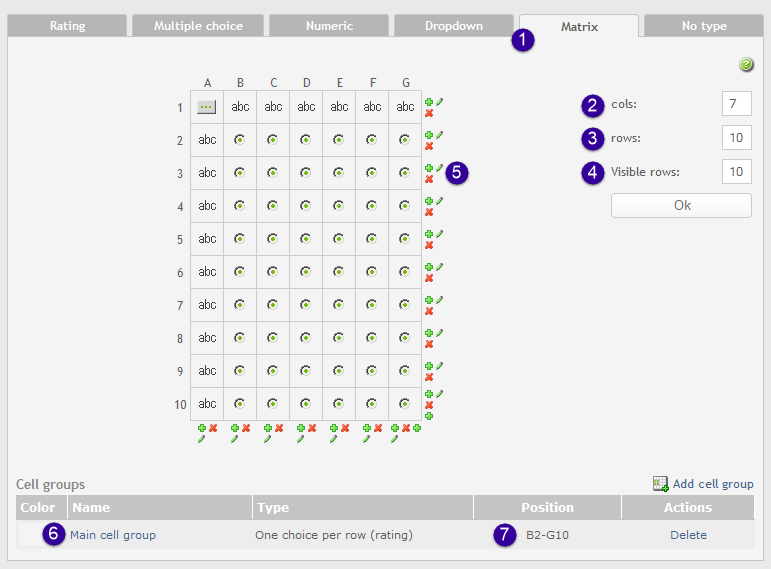
- These tabs allow you to select the type of response in your survey question.
- This option allows you to set the amount of columns for your matrix.
- This option allows you to set the amount of rows for your matrix.
- This option sets the number of matrix rows that will be visible to the respondent.
- The following icons allow you to:
 add a column or row,
add a column or row,  delete a column or row,
delete a column or row,  quick edit all of the cells in that row or column.
quick edit all of the cells in that row or column. - Click on the link to edit the matrix type.
- Tells you what cells are part of the cell groups, which is important in the type of matrix question you are asking.
