How to Use the LDAP Plugin to Restrict Your Survey to UNM NetID Respondents
If one decides to use LDAP and its functionalities, it must be acknowledged that the survey will be restricted from everyone except those who have a valid NetID.
Below is a concise guide on how to import UNM NetIDs into your surveys invitation using LDAP. This guide will be going through the following:
- Gathering and creating the list of NetIDs.
- Importing that list into an opinio invitation.
Creating the NetID list
- Collect all of the NetIDs from the respondents who will be taking your survey.
- Import them into an Excel spreadsheet, and have all of the invitees in one column. In the first box of the column, be sure to have it labeled as "NetID"
- Remove “@unm.edu” from each email address. (Use Find and Replace to remove it.)
- Save the file as a CSV (Comma Delimited) file onto your hard drive.
An example of what your Excel CSV should look like:
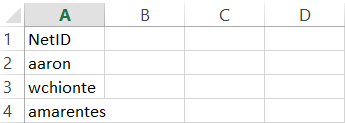
Importing your NetID list into Opinio
- Make sure you have designed and thoroughly tested you survey.
- Make sure your survey is set up to only allow access to those with the correct NetID. Click on "Survey Setup" under Authentication, and make sure plugin is selected. In the dropdown box, select “LDAP Authorization Plugin.”
- Under the "Publish Survey" page, create your invitations. Write your desired invite text and include the send and reminder dates. Click Save.
- Once you have created the invitation, Opinio will take you to the invite’s home page. You will see ‘Ldap invitee import’ in the left navigation. Click on it.
- Browse for the Excel CSV that contains your surveys invitees, and click on the "Import" button. When opinio is done importing the CSV file, you should see the invitees being uploaded under the “Manage Invitees” link.
- Don't forget to open the survey and activate the invitation when you're ready to send it out.
NetID Reminders
1. The Opinio LDAP import will not work unless you place "NetID" as the header exactly as shown above, using both the uppercase and lowercase characters specified. Other reasons for LDAP import failure may be:
- Privacy flag set so while the NetID is pulled correctly, LDAP doesn't respond correctly.
- A preferred user email address is corrupted and is no longer correctly formed.
- The user was deleted from LDAP between the date of the NetID extract and the attempted Opinio load.
- The survey is locked.
Opinio often takes a while to import a large number of NetIDs. Go to "Manage invitees" to verify the NetIDs were imported. Add the survey administrator’s NetID, so that you can see that the invite was sent out.
If you have any questions please open a Chat session OR submit an "Ask a Question" via FastInfo (Staff/Faculty) or StudentInfo (Students). If the previous options do not provide a satisfactory resolution to your question then please call IT (Information Technologies) Customer Support Services at 277-5757.
